North Idaho College recently installed the Phish Alert Button (PAB) in your mail client. Learn how this tool works and how you can use it to help keep NIC safe from malicious phishing emails.
When Do I Use It?
You should click the Phish Alert Button (PAB) anytime you suspect that you have received a phishing email or any potentially dangerous email. The emails you report will also be forwarded to the IT Help Desk, at helpdesk@nic.edu, for analysis.
The PAB should only be used to report emails you believe to have malicious intent. If you are receiving spam or marketing emails, you should not use the PAB. Spam or marketing emails can be deleted or you can add the sender, or sender's email domain, to a block list.
Note:
The steps for blocking an email sender vary based on your email client. Contact the IT Help Desk with any questions at helpdesk@nic.edu or (208) 769-3280.
How Do I Use It?
Depending on your device and email client, the steps for reporting an email using the Phish Alert Button (PAB) may vary. However, the reported email will be automatically forwarded to the IT Help Desk regardless of the device and email client used. Below are PAB how-to steps for:
- Outlook Online
- Outlook Mobile App (Android)
- Outlook Mobile App (iOS)
Note: If you report an email in error, you can retrieve the email from your Trash/Deleted Items.
Outlook Online
Once the PAB add-in is installed, the PAB icon will appear in the drop-down menu of an open email. Click the three dots in the upper right hand corner of the email.

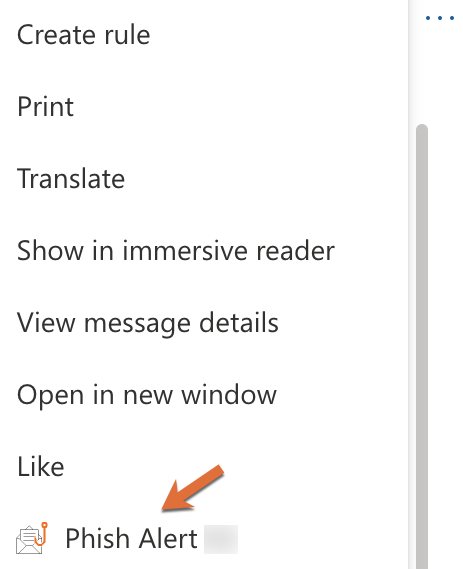
To report an email as a phishing email:
- Click the PAB icon.
- A sidebar prompt will ask you if you are sure you want to report the email as a phishing email. Click the Phish Alert button to report the email.
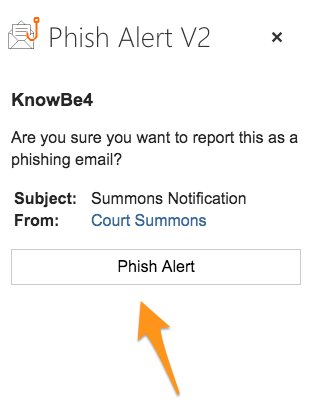
Outlook Mobile App (Android)
To report an email as a phishing email:
- On any open email, tap the three dots at the top-right of the screen.
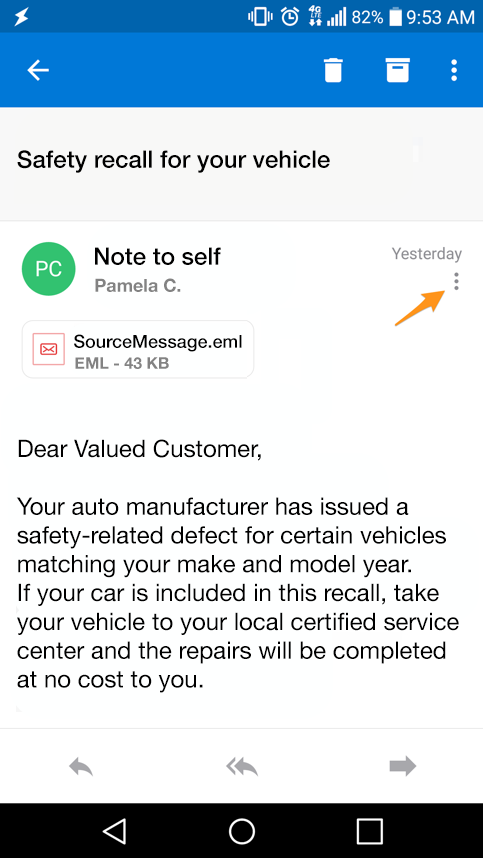
- The Phish Alert add-in will appear. Tap the Phish Alert add-in.
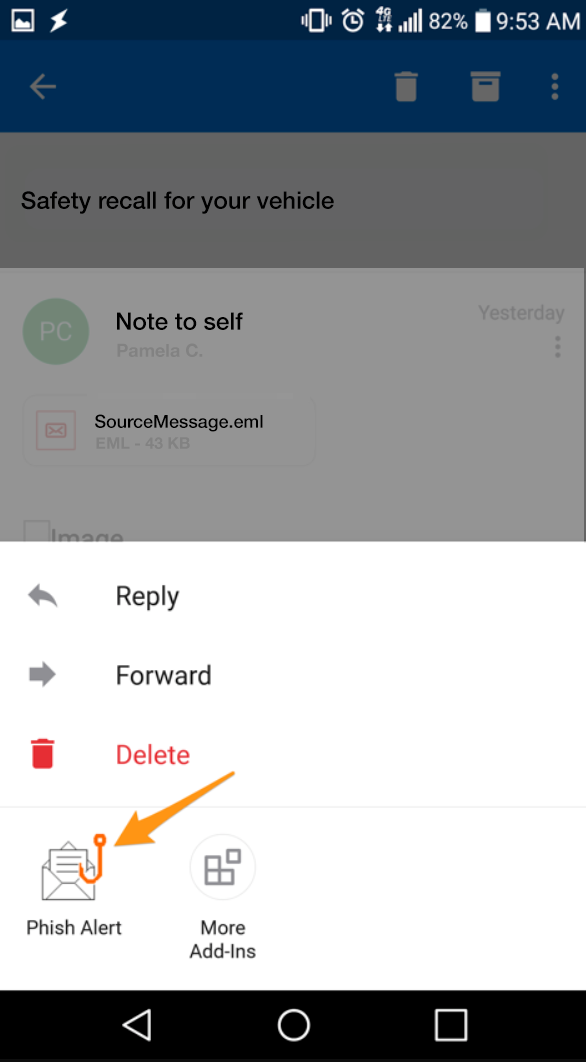
- A prompt will ask you if you are sure you want to report the email as a phishing email. Tap the Mobile Phish Alert button to report the email.
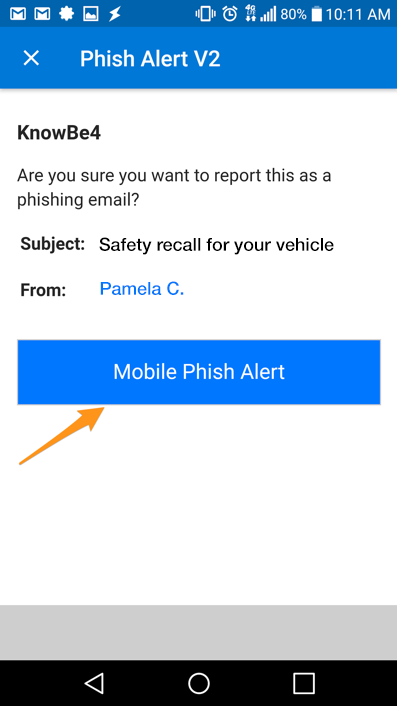
- If you have successfully reported a phishing email sent on behalf of your organization, a congratulatory message will display. Click OK to close it.

Outlook Mobile App (iOS)
To report an email as a phishing email:
- On any open email, tap the three dots at the top-right of the screen.
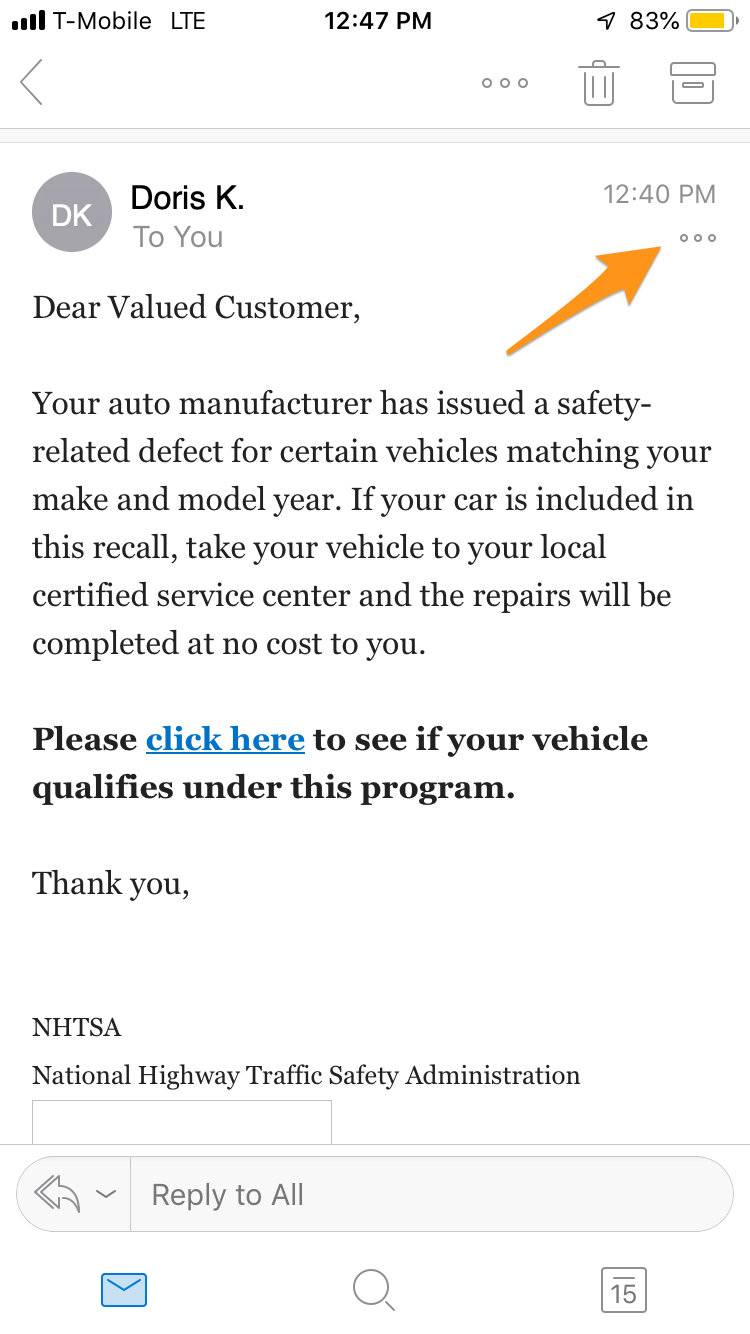
- The Phish Alert add-in will appear. Tap the Phish Alert add-in.
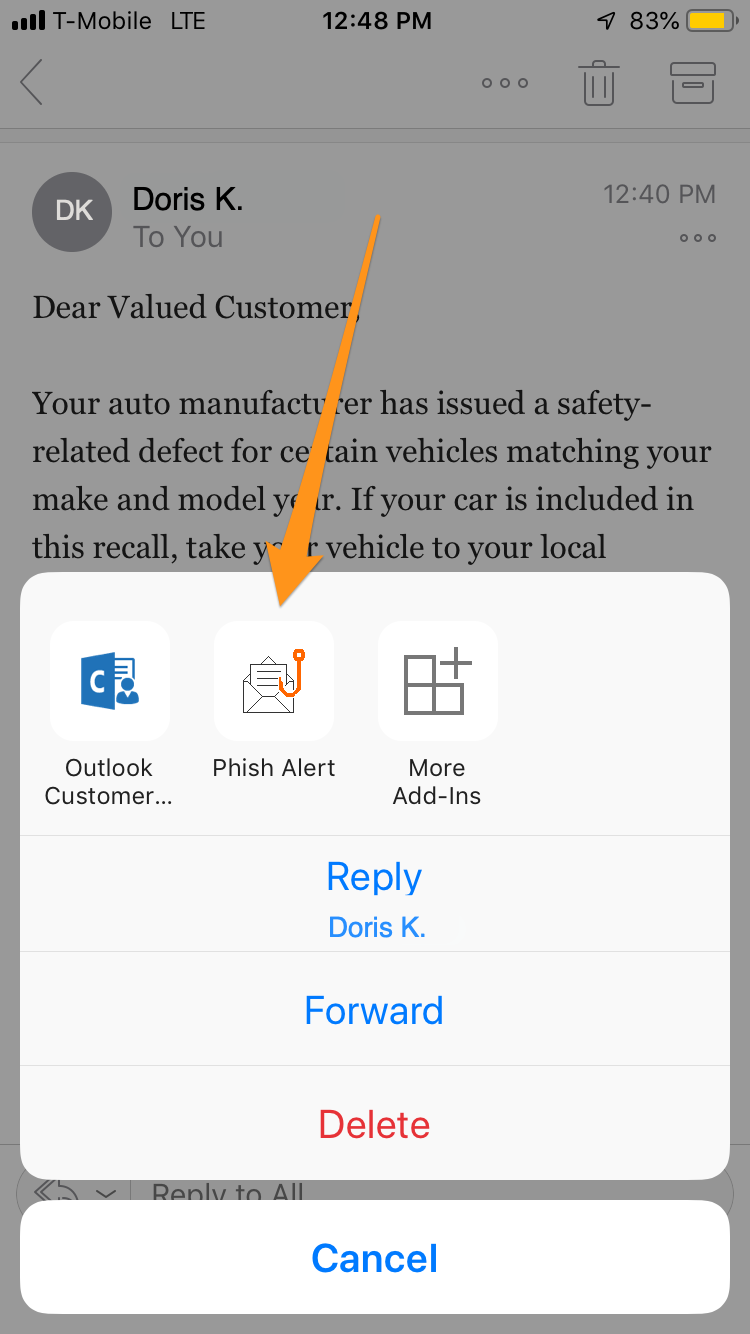
- A prompt will ask you if you are sure you want to report the email as a phishing email. Tap the Phish Alert button to report the email.
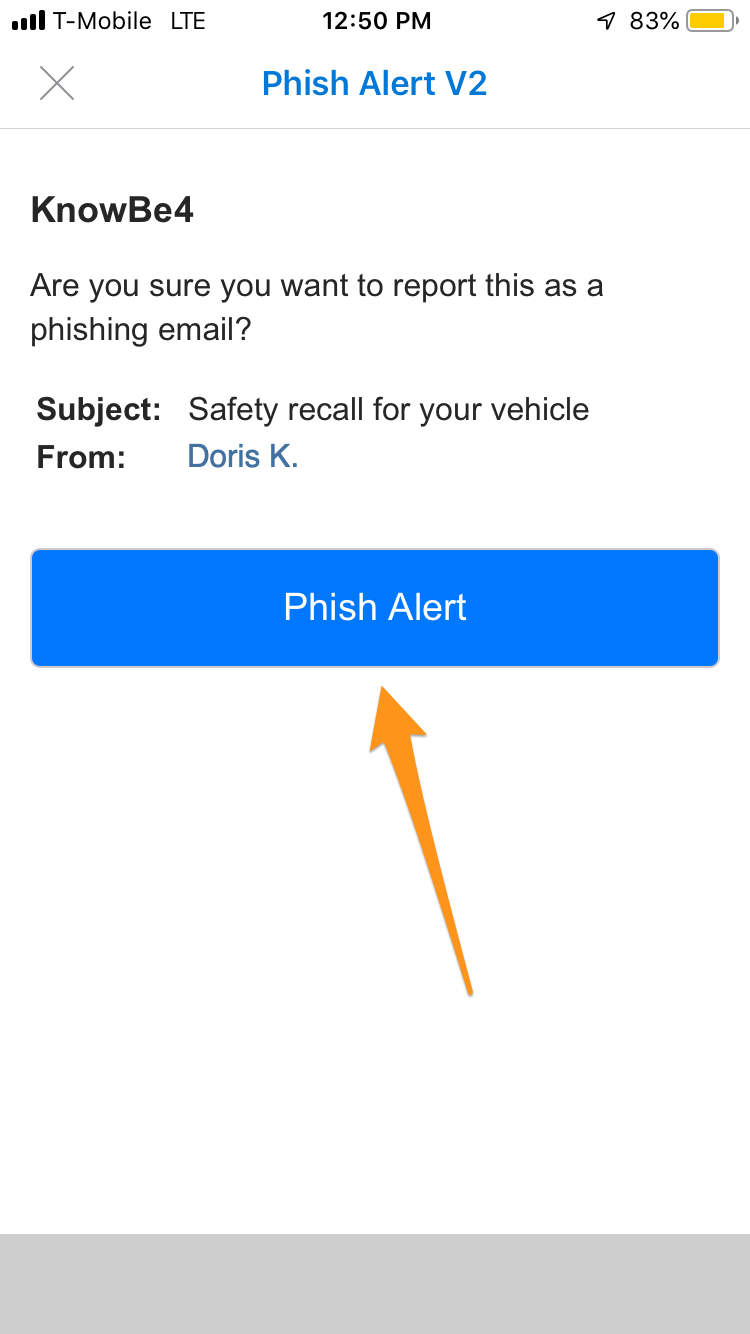
- If you have successfully reported a phishing email sent on behalf of your organization, a congratulatory message will display. Click OK to close it.

Why Should I Use It?
Reporting emails will help NIC stay safer. The potential phishing emails you report are sent to the IT Help Desk, at helpdesk@nic.edu, for analysis. This allows NIC to become aware of which phishing attacks are reaching their employee inboxes.
Once NIC is aware of possible vulnerabilities, we can better defend against them. You are an important part of the process of keeping your organization safe from cybercriminals.