Zoom regularly provides new versions of the Zoom desktop client and mobile app to release new features and fix bugs. We recommend upgrading to the latest version once it is available for security updates and to utilize new features. Although the NIC IT department often pushes necessary updates to your NIC issued device, we understand you may be using Zoom on a personal device or a mobile device that has been off site.
Zoom Desktop Client
If you need to install the Zoom desktop client, go to https://zoom.us/download to download and install the Zoom Client for Meetings.
If you already have the Zoom desktop client installed, you can check for updates:
- Sign in to Zoom desktop client.
- To open the Zoom Client on a PC: Click the Start Menu, located in the lower left-hand corner, and type Zoom. Click Zoom App.
- To open the Zoom Client on a Mac: Click the Spotlight icon, located in the upper right-hand corner, type Zoom. Click Zoom.us.
- Click HERE for steps to sign in with SSO.
- Click your profile picture then click Check for Updates.
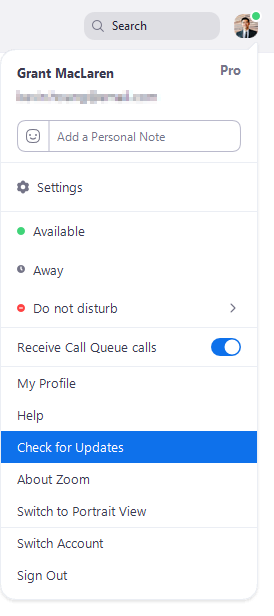
If there is a newer version, Zoom will download and install it.
Zoom Mobile App (iOS or Android)
Download the Zoom mobile app from the Apple Appstore or Google Play.
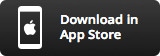
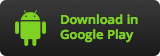
Zoom displays a mobile notification whenever there is a new update.
Note: Please be aware, the app may not have all of the same features available as the desktop client.